OIM default users
A new out of the box install of Oracle Identity Manager, OIM contains 4 default users
You can check the USR table for the number of users as below
(1) XELSYSADM
(2) XELOPERATOR
(3) WEBLOGIC
(4) OIMINTERNAL
You can check the USR table for the number of users as below
select count(*) from usr;
COUNT(*)
-------------------
4
--------------------------------------------------------------------------------------------------------------------------
For OIMINTERNAL account, the guidance from Oracle is to never change the password of this account. This account is created during OIM install and is used internally by OIM.
--------------------------------------------------------------------------------------------------------------------------
WEBLOGIC user
Change the WEBLOGIC password
Here is the link that provides steps to change the weblogic password. (same as below)
--------------------------------------------------------------------------------------------------------------------------
OIMINTERNAL user
--------------------------------------------------------------------------------------------------------------------------
WEBLOGIC user
Change the WEBLOGIC password
Here is the link that provides steps to change the weblogic password. (same as below)
15.15 Enabling Oracle Identity Manager to Connect to SOA Using the Administrative Users Provisioned in LDAP
Oracle Identity Manager connects to SOA as SOA administrator, with the username
weblogic by default. As mentioned in the previous sections, a new administrator user is provisioned in the central LDAP store to manage Identity Management Weblogic Domain.
Perform the following postinstallation steps to enable Oracle Identity Manager to work with the Oracle WebLogic Server administrator user provisioned in the central LDAP store. This enables Oracle Identity Manager to connect to SOA without any problem:
- Log in to Enterprise Manager at:
http://ADMIN.mycompany.com/em - Select Farm_IDMDomain –> Identity and Access –> OIM –> oim(11.1.1.3.0).
- Select System MBean Browser from the menu or right click to select it.
- Select Application defined Mbeans –> oracle.iam –> Server: wls_oim1 –> Application: oim –> XML Config –> Config –> XMLConfig.SOAConfig –> SOAConfig
- Change the username attribute to the Oracle WebLogic Server administrator username provisioned in Section 11.5, "Preparing the Identity Store," for example:
weblogic_idm.Change SOA Config RMI URL to:cluster:t3://soa_cluster - Click Apply.
- Select Weblogic Domain –> IDMDomain from the Navigator.
- Select Security –> Credentials from the down menu.
- Expand the key oim.
- Click SOAAdminPassword.
- Click Edit.
- Change the username to
weblogic_idmand set the password to the accounts password. - Click OK.
- Run the reconciliation process to enable the Oracle WebLogic Server administrator,
weblogic_idm, to be visible in the OIM Console. Follow these steps:- Log in to Oracle Identity Manager at:
https://SSO.mycompany.com:443/oimas the userxelsysadm. - If prompted, set up challenge questions. This happens on your first login to Oracle Identity Manager.
- Click Advanced.
- Click the System Management tab.
- Click the arrow for the Search Scheduled Jobs to list all the schedulers.
- Select LDAP User Create and Update Full Reconciliation.
- Click Run Now to run the job.
- Go to the Administration page and perform a search to verify that the user is visible in the Oracle Identity Manager console.
- Select Administration.
- Click Advanced Search –> Roles
- Search for the Administrators role.
- Click the Administrators Role.
- Click Open.
- Click the Members tab.
- Click Assign.
- Type
weblogic_idmin the Search box and Click ->. - Select weblogic_idm from the list of available users.
- Click > to move to Selected Users.
- Click Save.
- Restart Oracle Identity Manager managed server.
--------------------------------------------------------------------------------------------------------------------------

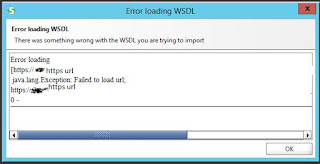
Comments
Post a Comment