Difference between JDK installers - Compressed Archive, Installer and MSI Installer
When downloading the JDK (Java Development Kit), one is presented by different types of installers, e.g., MSI installer, or the compressed archive version or the plain Installer version. See screenshot that shows the three types of installers available. Which one you would choose depends on whether you want the JDK for your personal Development environment or for your team/enterprise. See below brief explanations for the type of installer. Note, the screenshot shows the versions available for Windows Operating System.
URL to download the JDK, Java SE Development Kit https://www.oracle.com/java/technologies/downloads/#jdk21-windows
(a) If you are an individual developer then choose the second option of "x64 Installer". This is an exe file (for Windows as shown in below screenshot) that launches the installation wizard which is straight forward.
(b) However, if you need an installer for your team environment or enterprise then choose the "x64 MSI Installer". This installer is Microsoft Software Installer which offers more options for customization for installations specially for enterprise environments.
(c) The option for "x64 Compressed Archive" is a zip file and does not require any installation process (it does not have a installation wizard). You will need to manually extract the files from the zip archive. Choose this option if you have multiple versions of JDK on your development host as you can move the extracted folder to your desired location in the file/folder structure.
Similar question from Stackoverflow - Difference between compressed and archive installer


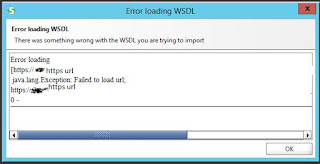
Comments
Post a Comment