SOAPUI - import certificate
Note: SoapUI has two versions, one is open source and second Professional version.
The open source can be download here. (confirmed link 12/19/2018).
SSL Handshake issue: There is an Issue in SoapUI version 5.3.0 (and 5.2.0 version) with SSL handshake error. It was resolved by updating below in vmoptions file (refer here). However, the error that shows up while trying to load wsdl is "Error loading WSDL" as below
The fix is to Enable TLS 1.2 protocol for SOAP/REST calls in SoapUI, by ammending the vmoptions file to add the directive for TLS as (-Dsoapui.https.protocols=TLSv1.2). Refer here.
Update: Version 5.5.0 does not have this issue. If you are on 5.3.0 better upgrade to 5.5.0 which is available now (Feb 2019). I had above issue as well as another issue reaching to https endpoint. Upgrade to 5.5.0 resolved issue. Select "Check for updates" under the Help menu and you will get option for upgrade. Select upgrade current version and accept all defaults to keep it simple. The upgrade will take hardly 2 minutes to complete. Note: Select option to upgrade current directory instead of selecting new directory. If you selected this option then you will have one instance of SoapUI. The old vmoptions will be removed and replaced with new vmoptions file. Once upgrade is complete you will see new icon for 5.5.0 version.
Issue with import of site certificate
The version 5.3.0 also had issue with importing of site certificate into SoapUI. However, upgrade to 5.5.0 version resolved this issue as well.
Here is the command that worked successfully for importing the certificate into SoapUI (assuming your certificate called as yoursiteorHost.cer file is available on c:\ drive, see syntax below)
keytool -importcert -file c:\yoursiteorHost.cer -keystore ..\lib\security\cacerts -keypass yourpassword -alias mysite
Note the ..\lib stands for the directory preceeding the current directory, assuming you are in the bin folder of the jre directory under SoapUI
The open source can be download here. (confirmed link 12/19/2018).
SSL Handshake issue: There is an Issue in SoapUI version 5.3.0 (and 5.2.0 version) with SSL handshake error. It was resolved by updating below in vmoptions file (refer here). However, the error that shows up while trying to load wsdl is "Error loading WSDL" as below
The fix is to Enable TLS 1.2 protocol for SOAP/REST calls in SoapUI, by ammending the vmoptions file to add the directive for TLS as (-Dsoapui.https.protocols=TLSv1.2). Refer here.
Update: Version 5.5.0 does not have this issue. If you are on 5.3.0 better upgrade to 5.5.0 which is available now (Feb 2019). I had above issue as well as another issue reaching to https endpoint. Upgrade to 5.5.0 resolved issue. Select "Check for updates" under the Help menu and you will get option for upgrade. Select upgrade current version and accept all defaults to keep it simple. The upgrade will take hardly 2 minutes to complete. Note: Select option to upgrade current directory instead of selecting new directory. If you selected this option then you will have one instance of SoapUI. The old vmoptions will be removed and replaced with new vmoptions file. Once upgrade is complete you will see new icon for 5.5.0 version.
Issue with import of site certificate
The version 5.3.0 also had issue with importing of site certificate into SoapUI. However, upgrade to 5.5.0 version resolved this issue as well.
How to import Certificate into SoapUI
Use the keytool command to import the CA certificate to the keystore of SoapUI. It is important to import the certificate into the keystore of jre which comes with "SoapUI" and not the keystore of the jre/java that is on the host operating system.Here is the command that worked successfully for importing the certificate into SoapUI (assuming your certificate called as yoursiteorHost.cer file is available on c:\ drive, see syntax below)
keytool -importcert -file c:\yoursiteorHost.cer -keystore ..\lib\security\cacerts -keypass yourpassword -alias mysite
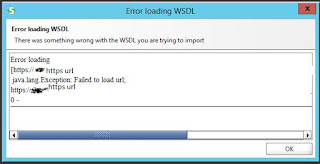


Comments
Post a Comment