Service Provider initiated SSO on Weblogic server 11g with SAML 2.0
SERVICE PROVIDER INITIATED SSO ON WLS11G USING SAML2.0
(http://blog.darwin-it.nl/2014/04/service-provider-initiated-sso-on.html)
The customer is in this setup a Service Provider. They provide a student-administration application for the Dutch Higher Education Sector, like Colleges and Universities. The application conventionally is implemented on premise. But they like to move to a SaaS model. One institute is going to use the application from 'the cloud'. In the Dutch education sector, an organization called SurfConext serves as an authentication broker.
Note the below diagram is a good representation of SP-initiated SSO.
A good schematic explanation of the setup is in the Weblogic 11g docs:
When a user connects to the application, Weblogic finds that the user is not authenticated: it lacks a SAML2.0 token (2). So when configured correctly the browser is rerouted to SurfConext (3). On an authentication request SurfConext displays a so-called ‘Where Are You From’ (WAYF) page, on which a user can choose the institute to which he or she is connected. SurfConext then provides a means to enter the username and password (4). On submit SurfConext validates the credentials against the actual IdP, which is provided by the user’s institute (5). On a valid authentication, SurfConext provides a SAML2.0 token identifying the user with possible assertions (6). The page is refreshed and redirected to the landing page of the application (7).
For Weblogic SurfConext is in fact the Identity Profider, although in fact, based on the choice on the WAYF page, it reroutes the authentication request to the IdP of the particular institute.
Unfortunately I did not find a how-to of that particular setup in the docs. Although I found this. But I did find the following blog: https://blogs.oracle.com/blogbypuneeth/entry/steps_to_configure_saml_2, that helped me much. Basically the setup is only the service provider part of that description.
So let me walk you through it. This is a larger blog, in fact I copy&paste larger parts from the configuration document I wrote for the customer
CONFIGURE SERVICE PROVIDER
Pre-Requisites
To be able to test the setup against a test-IdP of SurfConext the configured Weblogic need to be reachable from internet. Appropriate firewall and proxy-server configuration need to be done upfront to enable both SurfConext to connect to the Weblogic Server as well as a remote user.All configuration regarding url’s need to be done using the outside url’s configured above.
A PC with a direct internet connection that is enabled to connect through these same URL’s is needed to test the configuration. When connecting a pc to the intranet of the customer enables the pc to connect to internet, but the internal network configuration prevented connecting to the weblogic server using the remote url’s.
During the configuration a so called SAML Metadata file is created. This file is requested by SurfConext to get acquainted with the Service Provider. This configuration can change through reconfigurations. So SurfConext requests this through a HTTPS url. This url need to be configured, and also remotely connectable. An option is the htdocs folder of a webserver that is connectable through https. In other SAML2 setups you might need to upload the metadata-file to the identity provider's server.
You also need the SAML metadata of SurfConext. It can be downloaded from:https://wiki.surfnet.nl/display/surfconextdev/Connection+metadata.
Update Application
The application need to be updated and redeployed to use the weblogic authenticators instead of the native logon-form. To do so the web.xml need to be updated. In the web.xml (in the WEB-INF of the application war file) look for the following part:
1
2
3
4
5
6
7
8
| <login-config> <auth-method>FORM</auth-method> <realm-name>jazn.com</realm-name> <form-login-config> <form-login-page>/faces/security/pages/Login.jspx</form-login-page> <form-error-page>/loginErrorServlet</form-error-page> </form-login-config></login-config> |
1
2
3
4
| <login-config> <auth-method>BASIC</auth-method> <realm-name>myrealm</realm-name></login-config> |
Add a new SAML2IdentityAserter
Here we start with the first steps to configure Weblogic: create a SAML2IdentityAsserter on the Service Provider domain.- Login to ServiceProvider domain - Weblogic console
- Navigate to “Security Realms”:
- Click on ”myrealm”
- Go to the tab ”Providers–>Authentication” :
- Add a new “SAML2IdentityAsserter”
- Name it for example: “SurfConextIdentityAsserter”:
- Click Ok, Save and activate changes if you're in a production domain (I'm not going to repeat that every time again in the rest of this blog).
- Bounce the domain (All WLServers including AdminServer)
Configure managed server to use SAML2 Service Provider
In this part the managed server(s) serving the application need to be configured for the so called 'federated services'. It need to know how to behave as a SAML2.0 Service Provider.So perform the following steps:
- Navigate to the managed server, and select the “Federation Services–>SAML 2.0 Service Provider” sub tab:
- Edit the following settings:
- Click Save.
- Navigate to the managed server, and select the “Federation Services–>SAML 2.0 General” sub tab:
- Edit the following settings:
- Save the changes and export the IDP metadata into a XML file:
- Restart the server
- Click on 'Publish Meta Data'
- Restart the server
- Click on 'Publish Meta Data'
- Provide a valid path, like /home/oracle/Documents/... and click 'OK'.
- Copy this to a location on a http-server that is remotely connectable through HTTPS and provide the url to SurfConext.
| Field | Value |
|---|---|
| Enabled | Check |
| Preferred Binding | POST |
| Default URL | http://hostname:portname/application-URI. This URL should be accessible from outside the organization, that is from SurfConext. |
| Field | Value |
|---|---|
| Replicated Cache Enabled | Uncheck or Check if needed |
| Contact Person Given Name | Eg. Jean-Michel |
| Contact Person Surname | Eg. Jarre |
| Contact Person Type | Choose one from the list, like 'technical'. |
| Contact Person Company | Eg. Darwin-IT Professionals |
| Contact Person Telephone Number | Eg. 555-12345 |
| Contact Person Email Address | info@hatseflats.com |
| Organization Name | Eg. Hatseflats B.V. |
| Organization URL | www.hatseflats.com |
| Published Site URL | http://www.hatseflats.com:7777/saml2 This URL should be accessible from outside the organization, that is from SurfConext. The Identity Provider needs to be able to connect to it. |
| Entity ID | Eg. http://www.hatseflats.com SurfConext expect an URI with at least a colon (‘:’), usually the URL of the SP. |
| Recipient Check Enabled | Uncheck. When checked Weblogic will check the responding Url to the URL in the original request. This could result in a ‘403 Forbidden’ message. |
| Single Sign-on Signing Key Alias | demoidentity If signing is used the alias of the proper private certificate in the keystore that is configured in WLS is to be provided. |
| Single Sign-on Signing Key Pass Phrase | DemoIdentityPassPhrase |
| Confirm Single Sign-on Signing Key Pass Phrase | DemoIdentityPassPhrase |
Configure Identity Provider metadata on SAML Service Provider in Managed Server
Add new “Web Single Sign-On Identity Provider Partner” named for instance "SAML_SSO_SurfConext".- In Admin Console navigate to the myrealm Security Realm and select the “Providers–>Authentication”
- Select the SurfConextIdentityAsserter SAML2_IdentityAsserter and navigate to the “Management” tab:
- Add a new “Web Single Sign-On Identity Provider Partner”
- Name it: SAML_SSO_SurfConext
- Select “SurfConext-metadata.xml”
- Click 'OK'.
- Edit the created SSO Identity Provider Partner “SAML_SSO_SurfConext” and Provide the following settings:
| Field | Value |
|---|---|
| Name | SAML_SSO_SurfConext |
| Enabled | Check |
| Description | SAML Single Sign On partner SurfConext |
| Redirect URIs | /YourApplication-URI These are URI’s relative to the root of the server. |
Add SAMLAuthenticationProvider
In this section an Authentication provider is added.- Navigate to the ‘Providers->Authentication’ sub tab of the ‘myrealm’ Security Realm:
- Add a new Authentication Provider. Name it: ‘SurfConextAuthenticator’ and select as type: 'SAMLAuthenticator'.
Click on the new Authenticator and set the Control Flag to ‘SUFFICIENT’: - Return to the authentication providers and click on 'Reorder'.
Use the selection boxes and the arrow buttons to reorder the providers as follows: The SurfConext authenticator and Identity Asserter should be first in the sequence.
Set all other authentication providers to sufficient
The control flag of the Default Authenticator is by default set to ‘REQUIRED’. That means that for an authentication request this one needs to be executed. However, for the application we want the SAMLAuthentication be Sufficient, thus that the other authenticators need not to be executed. So set these other ones (if others including the DefaultAuthenticator exist) to ‘SUFFICIENT’ as well.Enable debug on SAML
To enable debug messages on SAML, navigate to the 'Debug' tab of the Managed Server:Expand the nodes ‘weblogic -> security’. Check the node ‘Saml2’ and click 'Enable'. This will add SAML2 related logging during authentication processes to the server.log. To disable the logging, check the node or higher level nodes and click 'Disable'.
Deploy the Identity Name Mapper
SurfConnext generates a userid for each connected user. SurfConext provides two options for this: a persistent userid throughout all sessions or a userid per session. Either way, the userid is generated as a GUID that is not registered within the customers application and also on itself not to relate to known users in the application. In the SAML token however, also the username is provided. To map this to the actual userid that Weblogic provides to the application, an IdentityMapper class is needed. The class implements a certain interface of weblogic, and uses a custom principal class that implements a weblogic interface as well. The implementation is pretty straightforward. I found an example that uses an extra bean for a Custom Principal. The IdentityMapper class is as follows:
1
2
3
4
5
6
7
8
9
10
11
12
13
14
15
16
17
18
19
20
21
22
23
24
25
26
27
28
29
30
31
32
33
34
35
36
37
38
39
40
41
42
43
44
45
46
47
48
49
50
51
52
53
54
55
56
57
58
59
60
61
62
63
64
65
66
67
68
69
70
71
72
73
74
75
76
77
78
79
80
81
82
83
84
85
86
87
88
89
90
91
92
93
94
95
96
97
98
99
100
101
102
103
104
105
106
107
108
109
110
111
112
113
114
115
116
117
118
119
120
121
122
123
124
125
126
127
128
129
130
131
132
133
134
135
136
137
138
139
140
141
142
143
144
145
146
147
148
149
150
151
152
153
154
155
156
157
158
159
160
161
162
163
164
165
166
167
168
169
170
171
172
173
174
175
176
| package nl.darwin-it.saml-example;import com.bea.security.saml2.providers.SAML2AttributeInfo;import com.bea.security.saml2.providers.SAML2AttributeStatementInfo;import com.bea.security.saml2.providers.SAML2IdentityAsserterAttributeMapper;import com.bea.security.saml2.providers.SAML2IdentityAsserterNameMapper;import com.bea.security.saml2.providers.SAML2NameMapperInfo;import java.security.Principal;import java.util.ArrayList;import java.util.Collection;import java.util.logging.Logger;import weblogic.logging.LoggingHelper;import weblogic.security.service.ContextHandler;public class SurfConextSaml2IdentityMapper implements SAML2IdentityAsserterNameMapper, SAML2IdentityAsserterAttributeMapper { public static final String ATTR_PRINCIPALS = "com.bea.contextelement.saml.AttributePrincipals"; public static final String ATTR_USERNAME = "urn:mace:dir:attribute-def:uid"; private Logger lgr = LoggingHelper.getServerLogger(); private final String className = "SurfConextSaml2IdentityMapper"; @Override public String mapNameInfo(SAML2NameMapperInfo saml2NameMapperInfo, ContextHandler contextHandler) { final String methodName = className + ".mapNameInfo"; debugStart(methodName); String user = null; debug(methodName, "saml2NameMapperInfo: " + saml2NameMapperInfo.toString()); debug(methodName, "contextHandler: " + contextHandler.toString()); debug(methodName, "contextHandler number of elements: " + contextHandler.size()); // getNames gets a list of ContextElement names that can be requested. String[] names = contextHandler.getNames(); // For each possible element for (String element : names) { debug(methodName, "ContextHandler element: " + element); // If one of those possible elements has the AttributePrinciples if (element.equals(ATTR_PRINCIPALS)) { // Put the AttributesPrincipals into an ArrayList of CustomPrincipals ArrayList (ArrayList int i = 0; String attr; if (customPrincipals != null) { // For each AttributePrincipal in the ArrayList for (CustomPrincipal customPrincipal : customPrincipals) { // Get the Attribute Name and the Attribute Value attr = customPrincipal.toString(); debug(methodName, "Attribute " + i + " Name: " + attr); debug(methodName, "Attribute " + i + " Value: " + customPrincipal.getCollectionAsString()); // If the Attribute is "loginAccount" if (attr.equals(ATTR_USERNAME)) { user = customPrincipal.getCollectionAsString(); // Remove the "@DNS.DOMAIN.COM" (case insensitive) and set the username to that string if (!user.equals("null")) { user = user.replaceAll("(?i)\\@CLIENT\\.COMPANY\\.COM", ""); debug(methodName, "Username (from loginAccount): " + user); break; } } i++; } } // For some reason the ArrayList of CustomPrincipals was blank - just set the username to the Subject if (user == null || "".equals(user)) { user = saml2NameMapperInfo.getName(); // Subject = BRID debug(methodName, "Username (from Subject): " + user); } return user; } } // Just in case AttributePrincipals does not exist user = saml2NameMapperInfo.getName(); // Subject = BRID debug(methodName, "Username (from Subject): " + user); debugEnd(methodName); // Set the username to the Subject return user; // debug(methodName,"com.bea.contextelement.saml.AttributePrincipals: " + arg1.getValue(ATTR_PRINCIPALS)); // debug(methodName,"com.bea.contextelement.saml.AttributePrincipals CLASS: " + arg1.getValue(ATTR_PRINCIPALS).getClass().getName()); // debug(methodName,"ArrayList toString: " + arr2.toString()); // debug(methodName,"Initial size of arr2: " + arr2.size()); } /* public Collection final String methodName = className+".mapAttributeInfo0"; if (attrStmtInfos == null || attrStmtInfos.size() == 0) { debug(methodName,"CustomIAAttributeMapperImpl: attrStmtInfos has no elements"); return null; } Collection for (SAML2AttributeStatementInfo stmtInfo : attrStmtInfos) { Collection if (attrs == null || attrs.size() == 0) { debug(methodName,"CustomIAAttributeMapperImpl: no attribute in statement: " + stmtInfo.toString()); } else { for (SAML2AttributeInfo attr : attrs) { if (attr.getAttributeName().equals("AttributeWithSingleValue")){ CustomPrincipal customAttr1 = new CustomPrincipal(attr.getAttributeName(), attr.getAttributeNameFormat(),attr.getAttributeValues()); customAttrs.add(customAttr1); }else{ String customAttr = new StringBuffer().append(attr.getAttributeName()).append(",").append(attr.getAttributeValues()).toString(); customAttrs.add(customAttr); } } } } return customAttrs; } */ public Collection ContextHandler contextHandler) { final String methodName = className + ".mapAttributeInfo"; Collection if (attrStmtInfos == null || attrStmtInfos.size() == 0) { debug(methodName, "AttrStmtInfos has no elements"); } else { principals = new ArrayList for (SAML2AttributeStatementInfo stmtInfo : attrStmtInfos) { Collection if (attrs == null || attrs.size() == 0) { debug(methodName, "No attribute in statement: " + stmtInfo.toString()); } else { for (SAML2AttributeInfo attr : attrs) { CustomPrincipal principal = new CustomPrincipal(attr.getAttributeName(), attr.getAttributeValues()); /* new CustomPrincipal(attr.getAttributeName(), attr.getAttributeNameFormat(), attr.getAttributeValues()); */ debug(methodName, "Add principal: " + principal.toString()); principals.add(principal); } } } } return principals; } private void debug(String methodName, String msg) { lgr.fine(methodName + ": " + msg); } private void debugStart(String methodName) { debug(methodName, "Start"); } private void debugEnd(String methodName) { debug(methodName, "End"); }} |
Configure the Identity Name Mapper
Now the Identity Name mapper class can be configured:- In Admin Console navigate to the myrealm Security Realm and select the “Providers–>Authentication”
- Select the SurfConextIdentityAsserter SAML2_IdentityAsserter and navigate to the “Management” tab:
- Edit the created SSO Identity Provider Partner “SAML_SSO_SurfConext”.
Provide the following settings:
Field Value Identity Provider Name Mapper Class Name nl.darwin-it.saml-example.SurfConextSaml2IdentityMapper
Test the application
At this point the application can be tested. Browse using the external connected PC to the application using the remote URL. For instance: https://www.hatseflats.com:7777/YourApplication-URI. If all is well, the browser is redirected to SurfConext’s WhereAreYouFrom page. Choose the following provider:Connect as ‘student1’ with password ‘student1’ (or one of the other test creditials like student2, student3, see https://wiki.surfnet.nl/display/surfconextdev/Test+and+Guest+Identity+Providers). After a succesfull logon, the browser should be redirected to the application. The choosen credential should of course be known as a userid in the application.
Conclusion
This is one of the bigger stories on this blog. I actually edited the configuration document as a blog entry. I hope you'll find it usefull. With this blog you have a complete how-to for the ServiceProvider part for an ServiceProvider Initiated SSO setup.SAML2 seemed complicated to me at first. And under the covers it still might be. But it turns out that Weblogic11g has a great implementation for it, that is neatly configurable. It's a little pity that you need a mapper class for the identity-mapping. It would be nice if you could configure the attribute-value to be returned as a userid. But the mapper class is not that complicated.
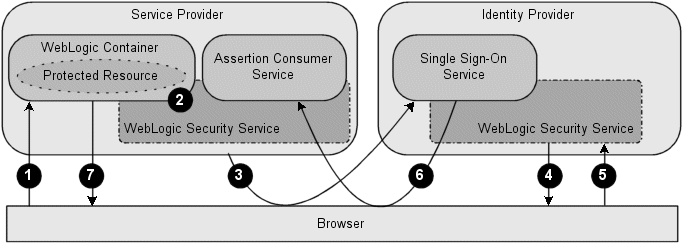




















it is a great article. i hope i will get more information from here,i have followed
ReplyDeletea webisite,whice are best buy google reviews website click
best buy google reviews for know
more
I like your blog it's amazing really and the thing is this you share with others that's great.
ReplyDeleteread more
Office 365 Email signature generator
ReplyDeleteSigsync Office 365 Email signature software helps to create and to have full control over organization’s email signatures so that all employees will have a professional email signature, which is centrally managed. The secure web-based email signature manages email signatures of all users in their organization, sending email across any device. This will efficiently raise their company’s brand and stay complaint with company-wide email signatures to maintain professionalism.
With Sigsync Office 365 Email signature service you can
• Design signature for all employees a brand, professional email signature for every email sent from any device
• Centrally manage all users’ signatures through web-based, centralized dashboard without any desktop installations
• Create your signature using Sigsync Office 365 email signature generator with various predefined templates
• Add profile images directly in your email signatures to give a personal touch
• Assign all the signature management to your marketing team by making them admin using the “Make Admin” feature
• Create professional HTML signatures without any technical background through signature generator
To know more : https://www.sigsync.com/
Hi
ReplyDeleteWe get an error Can not get the partner name for the redirect URI [/identity/adfAuthentication]
How do we fix this? we see this works in another env with same settings
I am facing the same issue "Can not find indentity provider partner for issuer URI", any Idea how to fix this ?
Delete0menctatracgo Curtis Bethea https://wakelet.com/wake/4LlYzn-EtsJuLNlxLln0q
ReplyDeletescisoggata
0bicocip-mePhoenix Nikki Marie click here
ReplyDeletedownload
click here
https://colab.research.google.com/drive/1xzFk2uGor4hLUhuL36D-ISPIa2AJ3ZV8
clinlatabmarg
OsodeKdia_hi Erica Cain Download Free
ReplyDeleteThis is there
scoutareshos